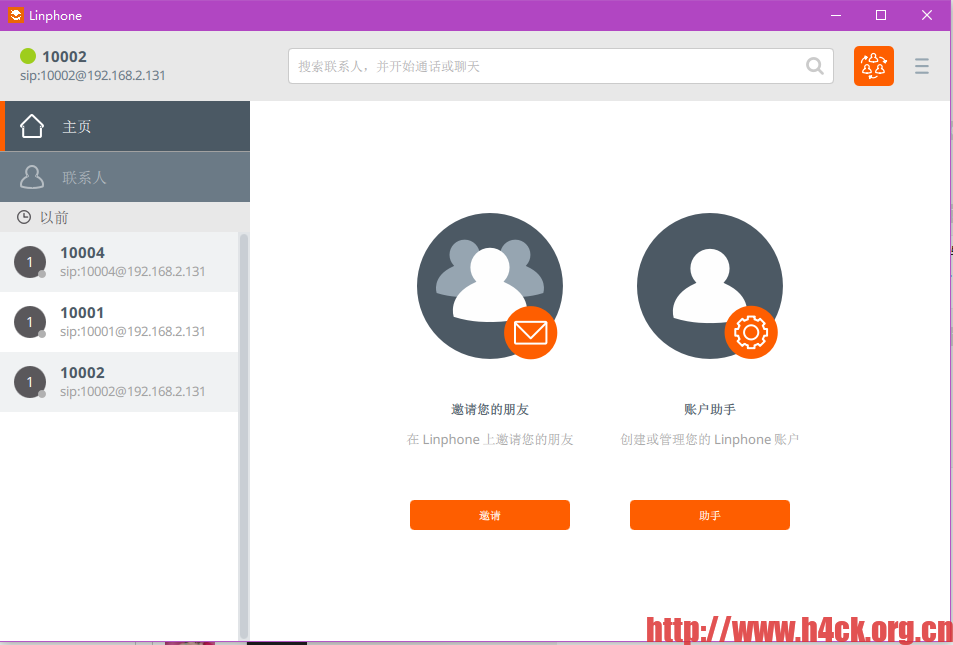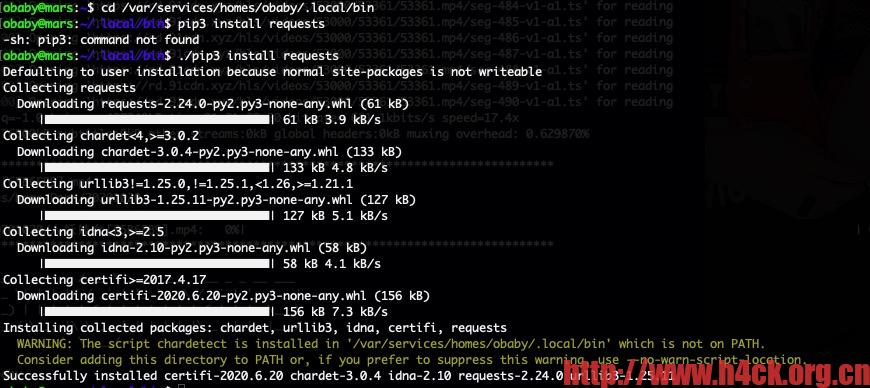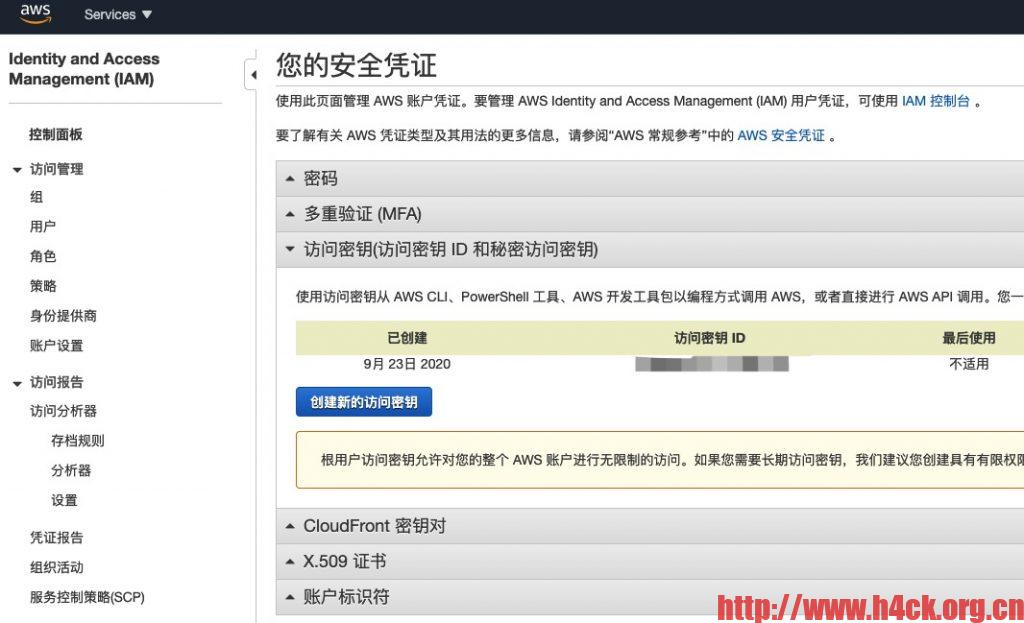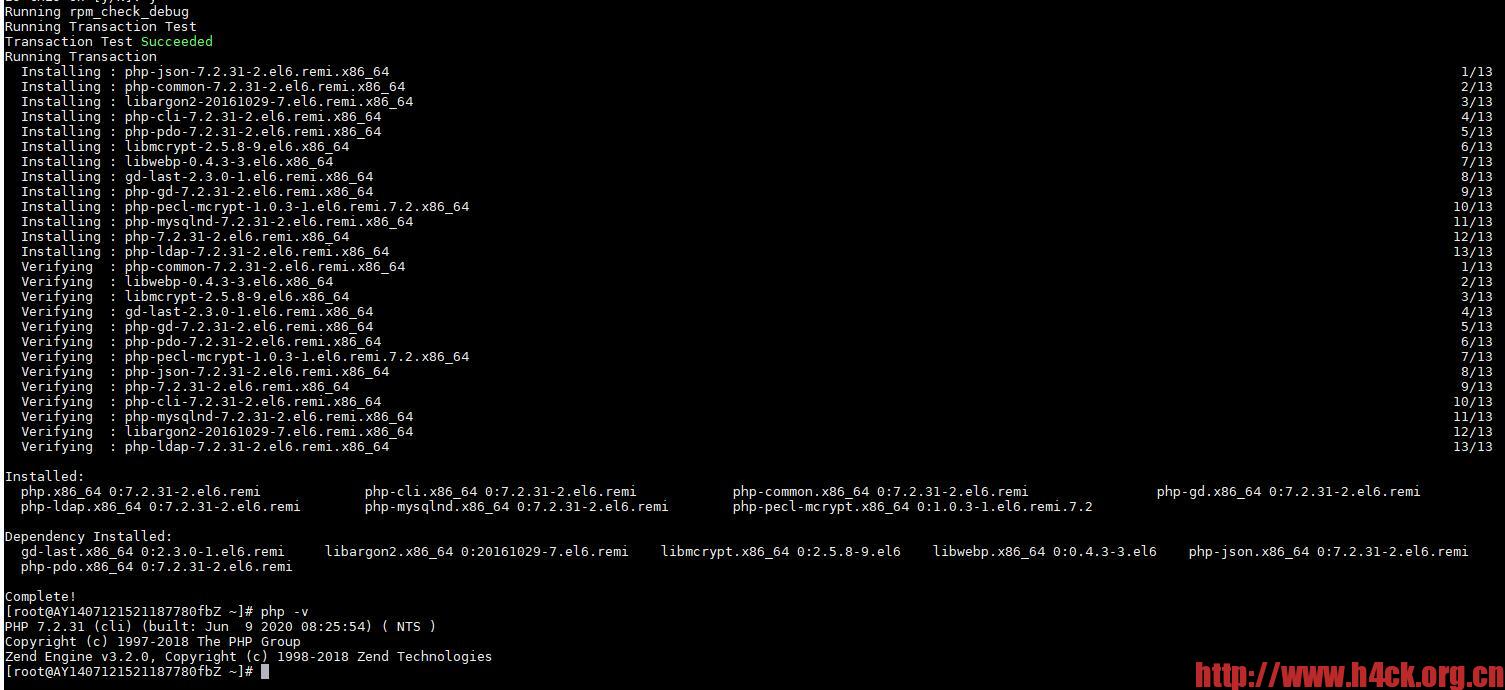书接上文,上次在阿里云安装好opensips之后,发现无法在公网ip监听。为了能够快速测试后续改用内网服务器搭建sips服务器。现在功能差不多了,于是就需要将opensips服务器重新部署到公网上。不得不再次面对这个蛋疼的问题。通过搜索之后发现可以通过rtpproxy实现内网穿透?(这个说不知道准不准去,没有深入研究实现原理)
方法也比较简单,安装rtpproxy:
sudo apt-get install rtpproxy
安装之后修改opensips.cfg配置文件,添加如下内容:
#rtpproxy
loadmodule "rtpproxy.so"
modparam("rtpproxy", "rtpproxy_sock", "unix:/var/run/rtpproxy/rtpproxy.sock") #需要将unix路径修改为rtpproxy对应的sock路径。